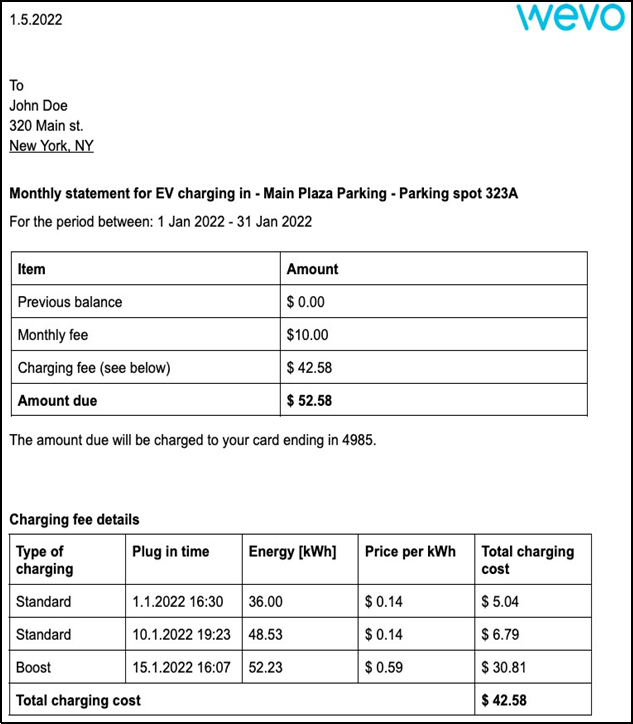Login
-
In order to log into the app for the first time, a diver needs to be invited by the account administrator.
-
Once the administrator has invited the user, the system generates a temporary password sent to the driver’s email address.
-
When logging in for the first time, the driver must enter a temporary password before setting up a more secure personal login for later usage.
-
If a driver forgets their password, they can always click the Forgot password link and a new temporary password will be sent to their given email address.
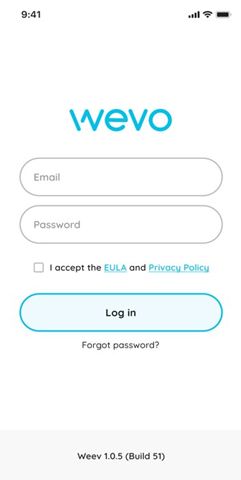
Menu
When logged in, the user will have a main menu bar with their viewing capabilities at the bottom of the screen.
-
My charger: Drivers with a private charger will have a home page link to their charger and charging data.
-
Map: This icon appears to users with access to shared or public chargers. When selected, it shows a map with all public charger locations within the network.
-
History: When selected, this will show all the transaction history for the logged-in user.
-
Settings: When selected, this will show the driver profile, charger/s available, payment ability, language settings, and ‘contact support’ information.
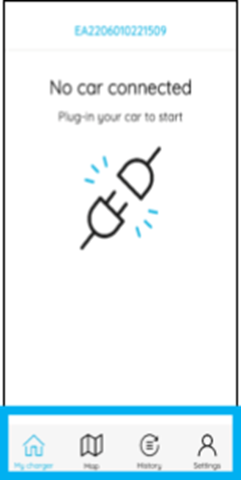
Charging statuses
-
No car connected: The charger is available, and the driver can plug in to start a charging session.
-
Waiting for energy: When the vehicle is connected to the charging station, the display will show the standard session rate, and the schedule for the session will start. There is also an option for the driver to select Boost Charging for a priority charging session.
-
Boost charging: Boost Charging gives the driver a priority charging session with maximum power at a higher rate than standard.
-Charging rate (kW): Price of the charging session.
-Total energy (kWh): The total amount of energy provided in real-time
-Total cost: The total cost of the session in real-time
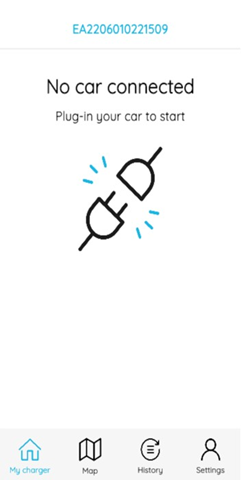
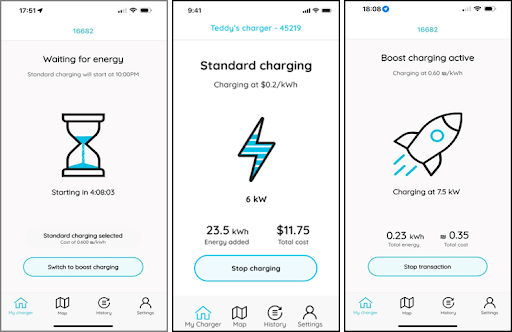
Map
Public/shared chargers are visible on the map to applicable users. This interactive map lets the user easily click on a location to see the charger availability and rates for the service/power provided.
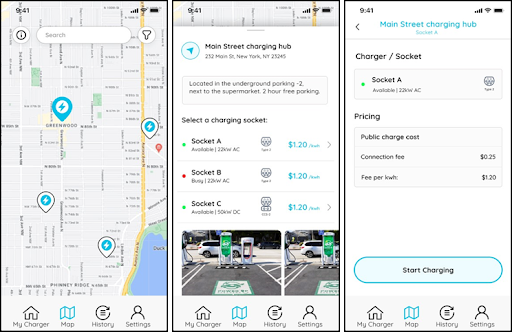
History
This is where all historical transactions are displayed. Each transaction shows some details about its charging session:
-
The plug-in time and plug-out time (when the charger is connected/disconnected from the car).
-
The type of charging (boost or standard).
-
The net charging duration.
-
The sum of the energy provided in the session (kWh).
-
The cost of the session.
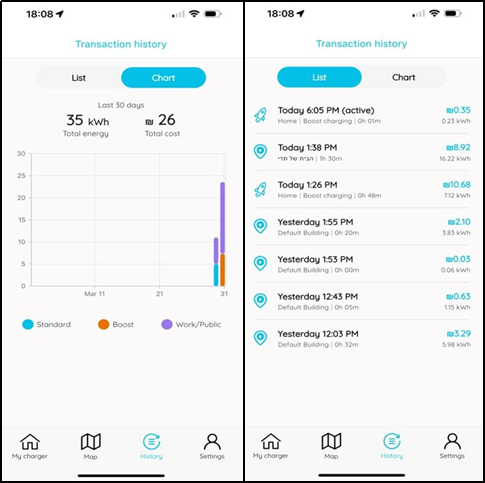
Settings
Settings located on the bottom right side of the menu bar:
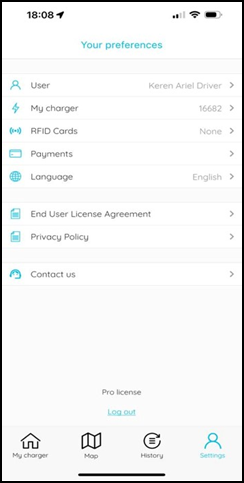
The settings screen displays the following:
-
Username.
-
My charger - shows the charger ID
-
RFID cards- RFIDs assigned to the user.
-
Payments - Credit Card used for payments (it will display only the last 4 digits).
-
Language - Desired language to be used in the APP.
-
End User License Agreement link.
-
Privacy policy link.
-
Contact us - the support contact information.
Driver
This screen shows all the user details:
-
Full name
-
Email
-
Building
-
Parking space
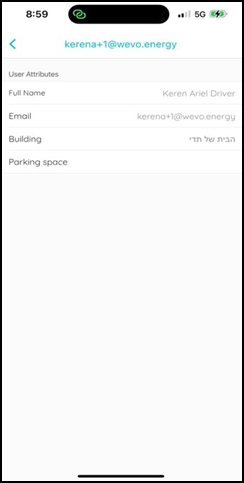
My charger
This screen shows the charger name as a title and charger details:
-
Vendor - The charger manufacturer.
-
Model - The charger model version.
-
Firmware - The charger firmware version.
-
Secure charging - Drivers can define if they wish to use secure charging (charging initiates only after APP/RFID authentication) or Open Charge mode (button turned off), meaning any vehicle plugged in will initiate a transaction immediately. By default, chargers are secured.
Payments
This screen shows the driver's payment details:
-
Card - The driver's credit (last 4 digits) card used for payment.
-
Next balance - The driver's current balance for the next billing date.
-
Overdue - The driver's unpaid balance from previous billing cycles.
-
Latest statements - The driver's statement receipts from each of the previous months.
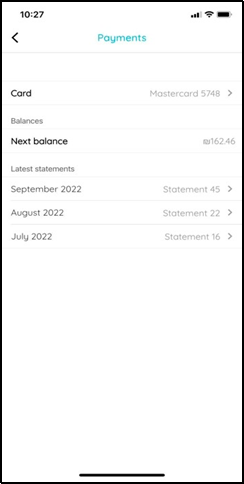
Driver statement
A statement is sent to the driver’s email every month, as shown below. Immediately after sending the statement, the driver’s card is billed for the amount due.